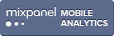Software Updates
/Books That Grow was conceived with teachers in mind, and as our product has developed we’ve continued to use teacher feedback to shape our software. Most of our recent updates were inspired by our users, and since you’ve asked for it, we’ve responded to your calls!
We have revamped our website, making it more accessible for new users, and easier for teachers to take online classroom management into their own hands. Some of these changes involve the way free accounts are created, while others involve the general user experience of Books That Grow.
Updates include:
- Self-Registration
- Classroom Creation
- Updated Main Menu
- New Livechat Support
Self-Registration
One of the biggest changes we’ve made, and possibly the most exciting, is that teachers, students, and parents can create accounts on their own.
- To sign up for a free account, go to our website, www.booksthatgrow.com.
- On the “Sign Up” page, select your status as a student, teacher, or parent.
- Based on your selection, you’ll be presented with a slightly different short form to fill out, and here you’ll select your school and create your username and password combination.
- If you’re a parent or student not affiliated with a school, have no fear! You don’t need to be affiliated with a school to create an account.
- If you’re a teacher new to our site, you can even create a virtual school on the signup page.
Classroom Creation
In addition to simplifying the account creation process, we’ve also made it easier for you to begin using Books That Grow with your students!
You can now create virtual classrooms within the app itself, from the “Manage Classrooms” menu.
- From the “Manage Classrooms” page, you can create a class simply by choosing the “Create Classroom” option in the upper right hand corner of the screen.
- After naming and saving your class, the classroom will automatically appear on your manage classrooms page.
- Below your newly created class, you should see a “Signup Code” consisting of a short combination of letters and numbers.
- By sharing this “Signup Code” with your students, you can easily move students with Books That Grow accounts into your virtual classrooms!
- For students with existing Books That Grow accounts, they can enter their “Signup Code” from their settings menu, which will automatically place them in the appropriate classroom. Yes, it’s that simple!
- For students new to Books That Grow, they can enter their “Signup Code” when they go to create a new account from the “SIGNUP FOR FREE” page.
Regardless, using the code in either of the two ways will place your students in the correct classroom!
Main Menu
Consistent with the theme of making things easier and more accessible, we’ve simplified the main menu in the Books That Grow library. The menu icons themselves are visible in the upper right hand corner of the library.
In addition, the number of icons have been reduced to four in teacher accounts: a Books icon, a Monitor Classrooms icon, a Manage Reading Levels icon, and a Logout icon. And, the “Bookstore” icon has been removed.
From the moment they sign into their account teachers and students have access to the entire Books That Grow library. The new “Books” page, divides the library into multiple parts. For teachers, the page is divided into “all books” and “favorite books,” while for students, the page is divided into “all books,” “assigned books” and “favorite books.” Teachers can assign books by marking them as “favorite” from the “all books” page and then choosing the “assign” option. Students can compile their own library by marking books as favorite from the “all books” page.
We’ve also added a search bar to help users find the books they’re looking for more quickly. In the coming weeks, we’ll update the power of the search bar to make it more powerful and sensitive to keywords.
Livechat Support
Because we pride ourselves on working alongside teachers, we’ve introduced a livechat option, available on our website. From our website, click on the teal colored “Questions? We’d love to chat!” window in the bottom left hand corner of the screen, users can instantly connect with a member of the Books That Grow team. You’re likely to encounter our content and customer support extraordinaire, Joe Figliolia. He’ll be more than happy to walk you through the app, and answer any and all questions relating to Books That Grow. The livechat is monitored from 9-5 (EST), Monday through Friday. Any questions outside those hours will be responded to within approximately 24 hours. If the chat window appears unattended, don’t hesitate to write your question or comment down, and a member of the team will contact you shortly after with a reply email. If you’d prefer to reach us by email directly, email Joe at joe@booksthatgrow.com